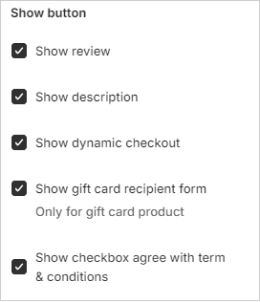Quick view
If you want customers to be able to view your products without having to go to the Product Page, you can enable the Product Quickview option on the Frontpage. This option allows customers to view all of your product details without being redirected to the Product page, reduces time consumption and provides a better shopping experience in your store.
- In the theme editor (Customize), click Theme settings
- Locate Quick view
- Make necessary changes
- Save
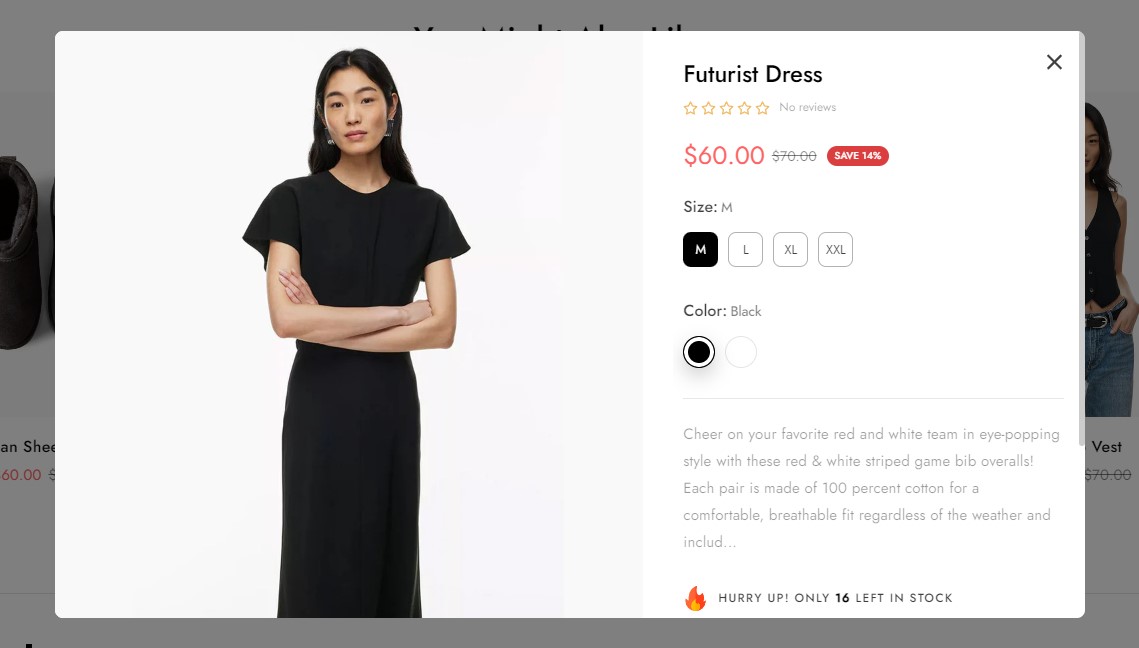
Product media settings
Enable image zoom when hover: when a user moves their cursor over an image on a website, the image will automatically enlarge or zoom in, allowing the user to see more detail.
Enable image zoom when click: when a user clicks on an image on a website, the image will enlarge or zoom in, allowing the user to see more detail.
Enable video autoplay: a video will automatically start playing as soon as it becomes available on a webpage, without the user having to click a play button.
Enable popup video: a video will open and play in a small, separate window or overlay on the screen
Enable product 360˚: allow users to interact with a product image in a way that they can view it from all angles by rotating it horizontally and vertical.
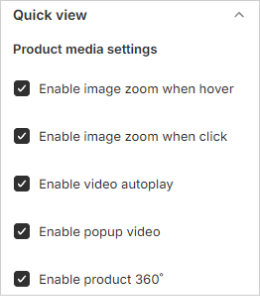
Saving
-
Enable or Disable show saving amount
-
Choose type saving: Percentage/Text/Fixed amount
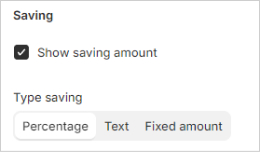
Variants
-
Choose size style: Radio/Boxed/Dropdown
-
Choose color style: Radio/Boxed/Color/Image
-
Color swatches: Fill variant color swatches.
Activate a call-to-action button and field for entering customers' emails.
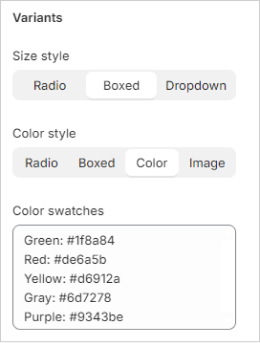
Show button
Show review
Show description
Show dynamic checkout
Show gift card recipient form: Only for gift card product
Show checkbox agree with term & conditions