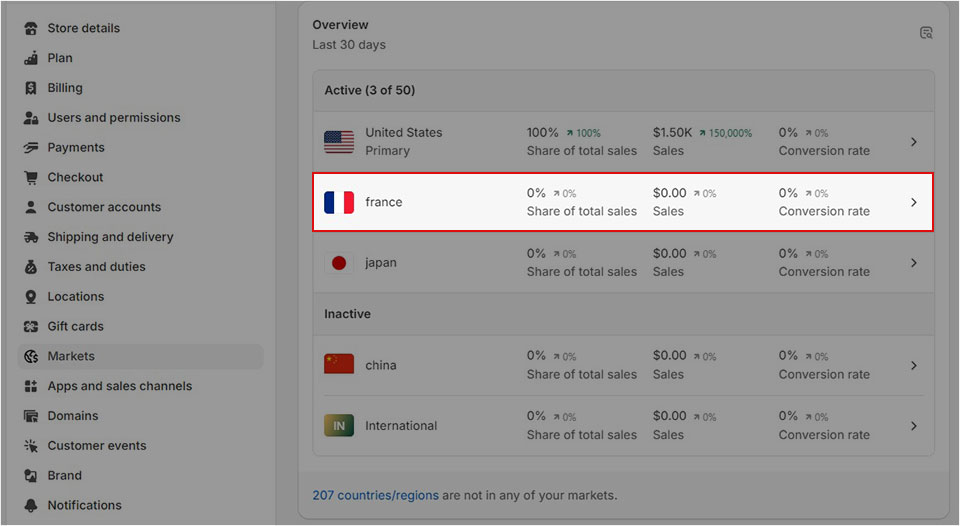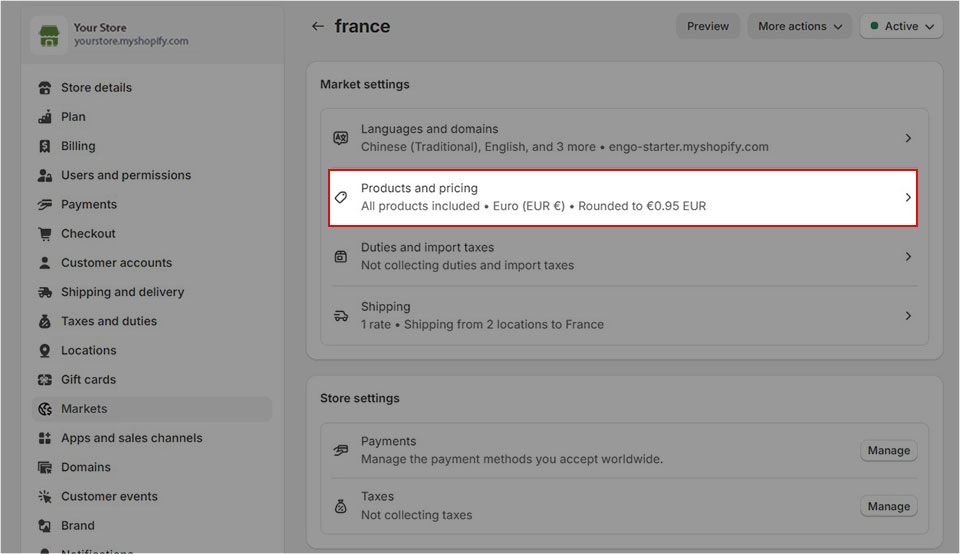Language & Currency Netro
1. Language
To translate Netro to another language, please follow these steps:
Step 1: Change your current Published languages
Go to Settings -> Languages -> Change default to change your current Published languages. For example, I will translate the button Subscribe to English
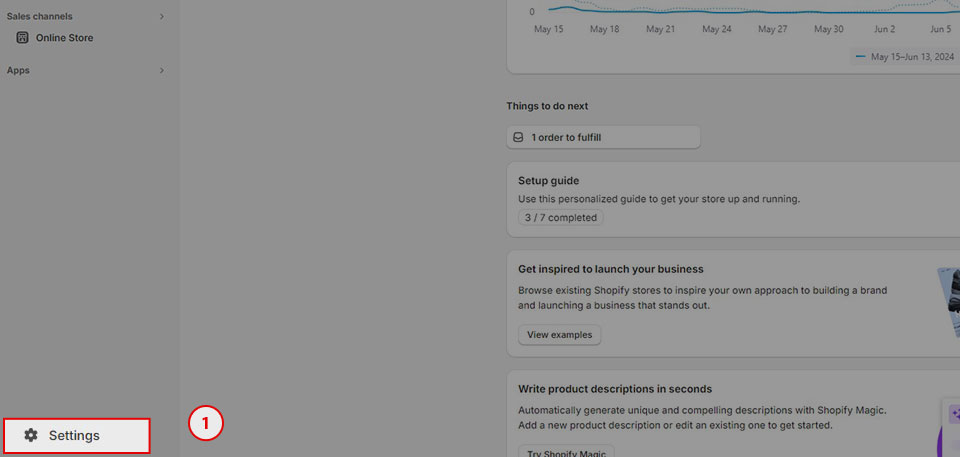
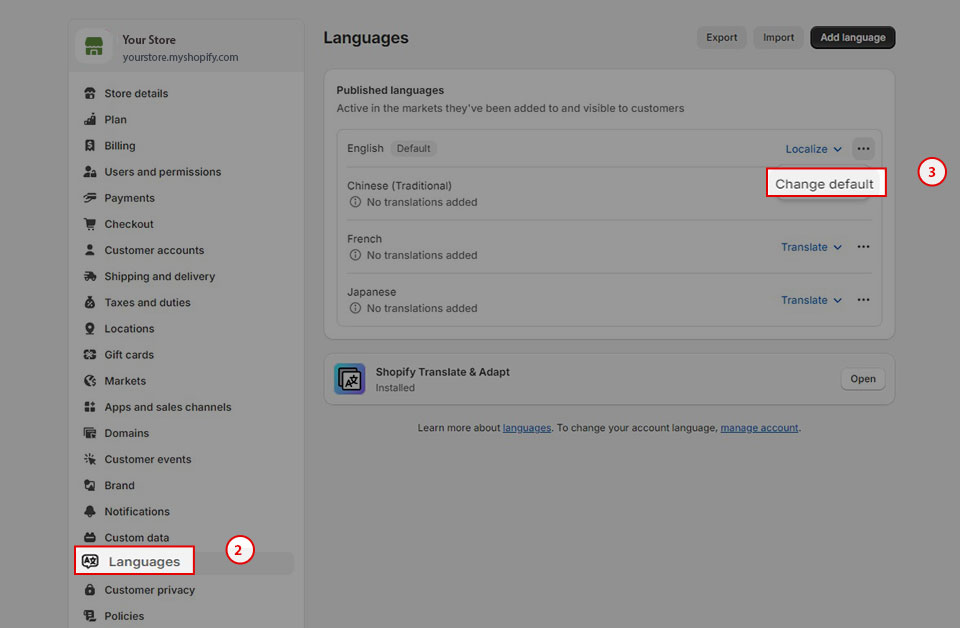
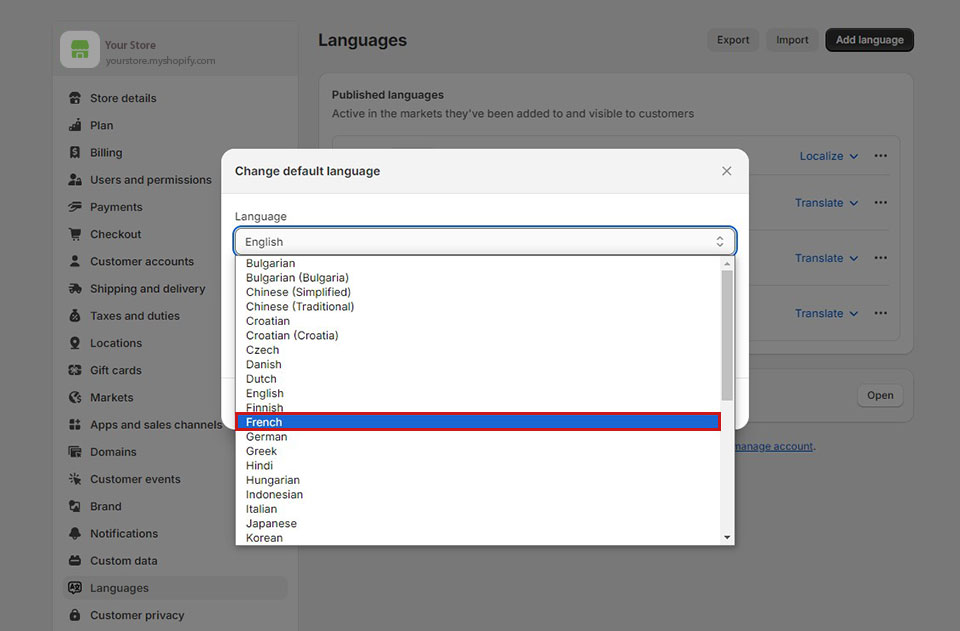
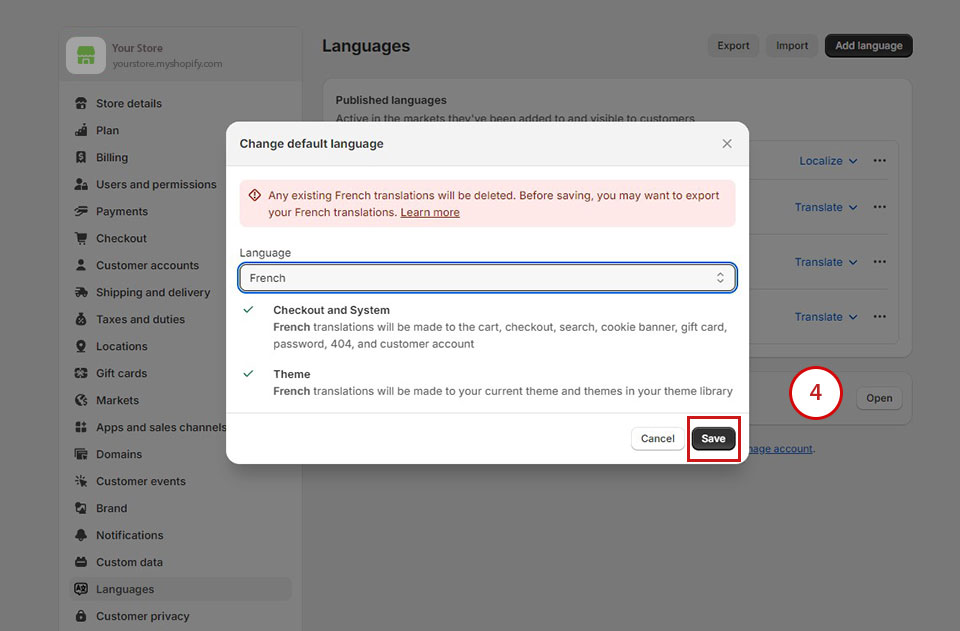
info
To sell in multiple languages, you need to setup your store with some requirements below:
- Geolocation app by Shopify
- Translate & Adapt app by Shopify
- A theme that's compatible with selling in multi-languages. (your theme is compatible with selling in multiple languages.)
step 1:
Install the Geolocation app and Translate & Adapt app by Shopify
2. Currency
step 1:
Add market: Go to Market -> Add market to add a new Market
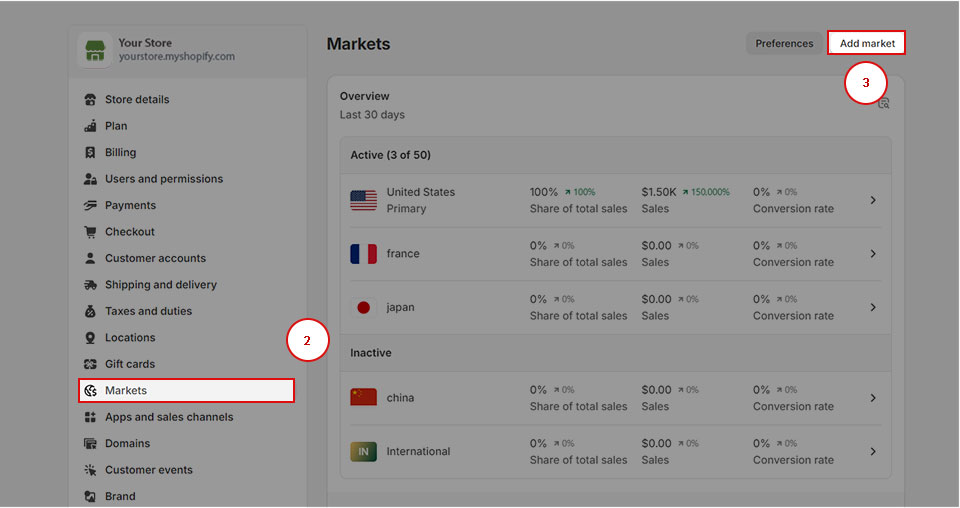
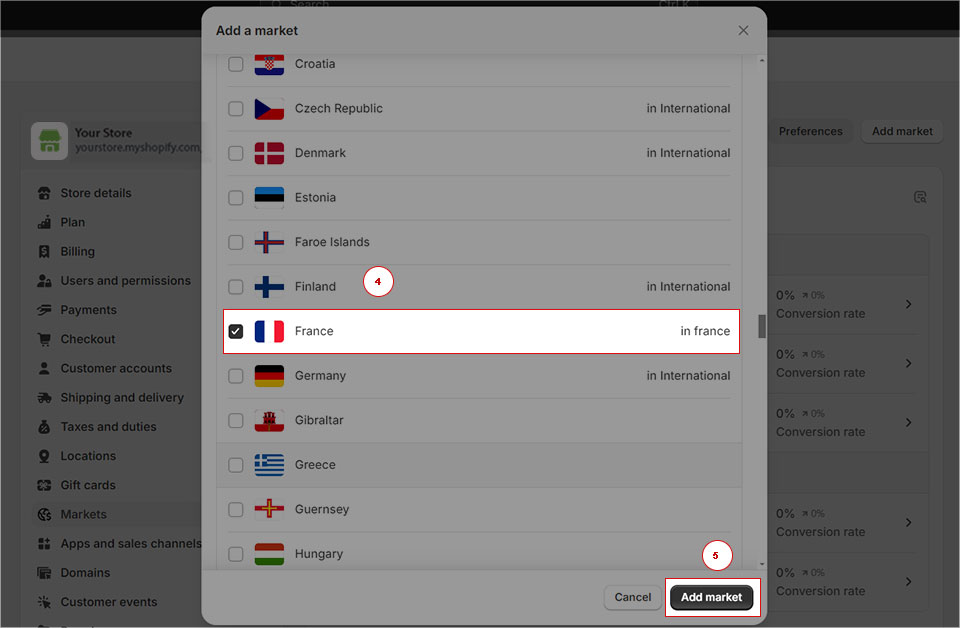
step 2:
Back to Market and add new language to your new market
- Go to Settings -> Market
- Click to Location -> Domain and languages of your Primary market and tick to the new language you have just added.
- Save your configuration and click to Install Translate & Adapt